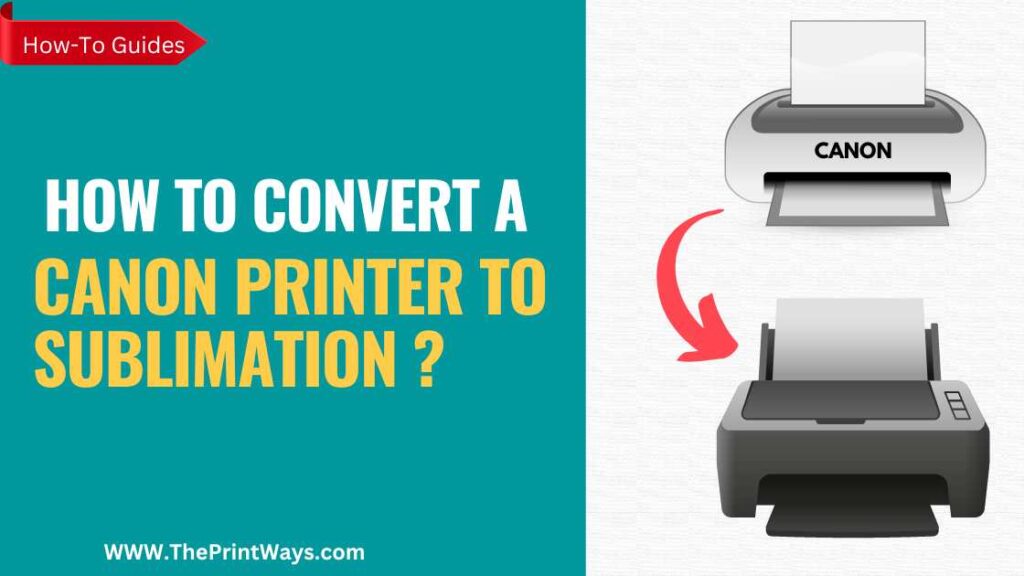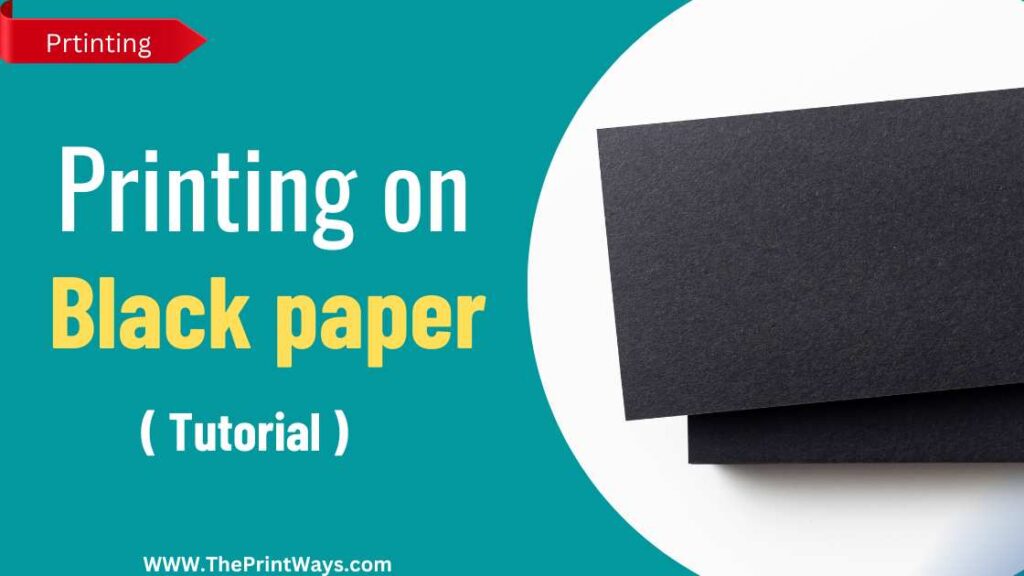Have you ever wanted to learn how to convert a Canon printer to sublimation one? Sublimation printers are great for businesses or creative individuals who want to transfer images onto t-shirts, mugs, and other items.
Converting Canon printer to sublimation printer requires some technical know-how and the right tools. But don’t worry – it isn’t as intimidating as it seems!
Here’s an in-depth guide on how to convert your Canon printer to sublimation machine successfully.
What is Sublimation Printing ?
Sublimation printing is an innovative way to transfer images onto a variety of materials. It involves the use of special inks that are heated and then transferred directly into the fabric or material, creating vibrant colors and sharp details.
Sublimation printers can be used on items like mugs, t-shirts, phone cases, mousepads, puzzles and more. The main question people have when considering sublimation printing is “Can you use a canon printer for sublimation?”
TIP: Generally speaking, any inkjet printer can be converted for sublimation printing with the right set up and supplies. However, it’s important to keep in mind that not all printers will produce quality results.
What Canon printers can be used for Sublimation ?
Although Canon made All in one featured printers for multiple purposes and some of the most qualified Canon all in one printers include:
- Canon PIXMA TS9521C
- Canon PIXMA TS9120
- Canon PIXMA Pro-100
- Canon imagePROGRAF PRO-1000
- Canon PIXMA TS8320
These printers have different capabilities comparing to a simple model but keeping the price in mind, maybe its not suitable for everyone so that’s where the conversion process jumps in !
Also Read: How long does Sublimation ink Last ?
Can you use a Canon printer for Sublimation?

Certain Canon printers can be modified for sublimation printing, however doing so involves technical know-how and can invalidate the printer’s warranty.
Replace the original ink cartridges with sublimation ink cartridges and switch to sublimation paper to convert a Canon printer to sublimation printing. To use sublimation ink and paper, your printer’s settings will require some tweaking.
Although certain Canon printers can be modified to print sublimation, the majority cannot. Before trying any sort of customization, it is vital to verify that the particular printer model in question is suitable for use with sublimation ink cartridges.
It’s also important to note that changing a printer for sublimation printing is a potentially dangerous endeavour that could lead to printer failure otherwise. To make sure the conversion is done properly and effectively, it is suggested to seek the advice of a professional or an experienced technician.
Related Post: How to convert HP printer to Sublimation printer?
Necessary Materials
Now it’s time to consider the materials needed for converting your printer into a sublimation machine.
The items necessary are:
1. Sublimation Ink
2. Sublimation Paper
3. Heat Press Machine
4. ICC Profile for Your Printer Model
These items are essential in order to ensure successful results from your conversion process. The sublimation ink and paper can be found online or at local craft stores; make sure they match the specifications of your printer model before purchasing them.
How to convert a Canon printer to sublimation printer?
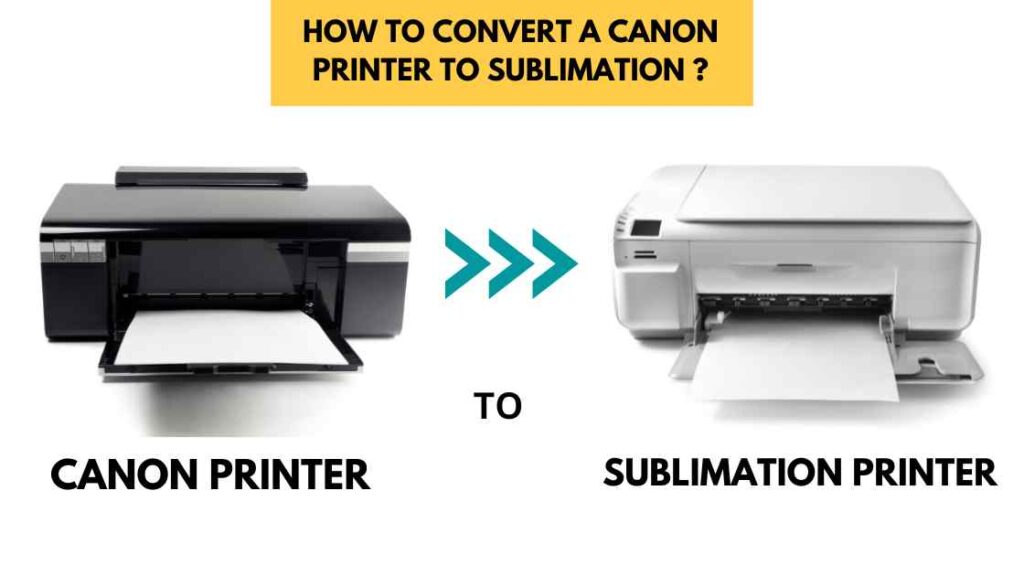
Converting a Canon printer to sublimation involves several steps.
To begin, you’ll need to remove the existing ink cartridges and replace them with compatible ones for dye-sublimation printing. It’s important that these cartridges are filled with sublimation ink as opposed to regular ink.
You also need to make sure your printer is set up properly by selecting the correct media type from its settings menu – this will ensure optimal results when doing sublimation prints.
Once these tasks have been completed, you can start the conversion process. This includes installing an ICC profile specific to your equipment and software setup which allows for accurate color management of your images prior to printing.
Additionally, it’s necessary to adjust the print quality setting in order for the colors of your printed image to be faithful representations of what was seen on screen.
With all these steps taken care of, you’re ready to begin sublimating prints! The key is making sure everything has been configured correctly before starting.
1. Preparing The Printer For Conversion
Now that the step-by-step guide to conversion is complete, it’s time to prepare the printer for sublimation.
- The first thing you’ll need to do is buy a new sublimation ink cartridge and replace your current cartridge with it.
- Next, you’ll want to change the settings on your computer so that it recognizes your new ink cartridge as being capable of printing in sublimation mode.
- Once this is done, you can begin using special media designed for use with sublimation printers such as heat transfer paper or SubliJet-R sublimatable fabric.
Finally, make sure all other settings are set properly and check your printer manual if needed before beginning any actual printing work.
2. Installing The Sublimation Ink Cartridge
Installing the sublimation ink cartridge in your Canon printer is a fairly simple process. First, you will need to remove the old cartridge from your printer.
- To do this, open up the printer and then locate the cartridges inside.
- Carefully slide out the empty one by pushing it toward the back of the printer.
- Once removed, replace it with your new sublimation cartridge.
- Make sure that each color is installed into its corresponding slot for maximum performance.
Also Read: Can you use Sublimation ink for Regular printing ? Explained!
3. Connecting A Computer And Printer
Now that the sublimation ink cartridge has been installed, it’s time to connect a computer and printer. It is important to take precautions when connecting any device as improper connections can damage both the devices and data.
-
- First, make sure your operating system is compatible with the Canon printer you are using. To do this, check whether you have downloaded all necessary drivers from the manufacturer’s website or other reliable sources.
- Next, disconnect power supplies for both the computer and printer before attempting to connect them together. Once disconnected, use an appropriate USB cable to link the two devices together – either through a direct connection or via a hub if necessary.
- Afterward, reconnect the power supply on each device in order to begin printing documents.
It’s wise to test out your setup by printing a small document first so as to ensure everything was connected properly; this will also help you become familiar with how your new printers works.
4. Calibrating Color Settings
Calibrating color settings on a Canon printer for sublimation is an important step.
To start, you’ll want to make sure the ink cartridges are installed properly and the correct type of cartridge is being used. Sublimation requires dye-sublimation ink, which can be expensive but will produce better results than other inks.
Once the printer has been set up with the right kind of ink, it’s time to calibrate the colors. The easiest way to do this is by using a calibration chart or software that comes with your printer. This will allow you to adjust each of the colors individually until they match what you’re looking for.
5. Running A Test Print
Now that you have calibrated the color settings, it’s time to run a test print. Test printing is essential for ensuring accurate colors and quality of output.
First, select your printer’s “Print” or “Print Setup” option.
Then, choose your media type from the drop-down menu. Make sure to select a sublimation paper suitable for your printer model.
Once all the adjustments are done, click “OK” or “Print” to begin the process. Check out the results afterwards and see how they compare with what was expected.
You May Like: Why is my Sublimation Faded?
Check out this tutorial:
Frequently Asked Questions
Q: Can any printer be used for sublimation?
Sublimation printing isn’t compatible with every printer. The fundamental reason is that particular sublimation inks are required for sublimation printing, and these inks are designed to transform into a gas when heated, thereby bonding with the polyester-based fabrics.
The high heat required for sublimation printing would destroy the water-based inks used in regular inkjet printers, and the dye-based inks used in some inkjet printers would not offer the same level of colour vibrancy and durability as sublimation inks.
Q: Can I turn my Canon printer into a sublimation printer?
Certain Canon printers can be modified to support sublimation printing, however doing so requires technical knowledge and may invalidate the printer’s warranty. The printer model should be checked to see if it is suitable for use with sublimation ink cartridges before any alterations are made.
Q: Can I use sublimation ink in my canon printer?
It depends on the specific Canon printer model. While some Canon printers can be converted for sublimation printing, others are not compatible with sublimation ink cartridges.
Conclusion
It’s clear that converting a Canon printer to sublimation is possible with the right tools and knowledge. Although it may seem intimidating, there are plenty of resources available to help make the process easier. With patience and careful preparation, you can have your Canon printer up and running as a sublimation machine in no time