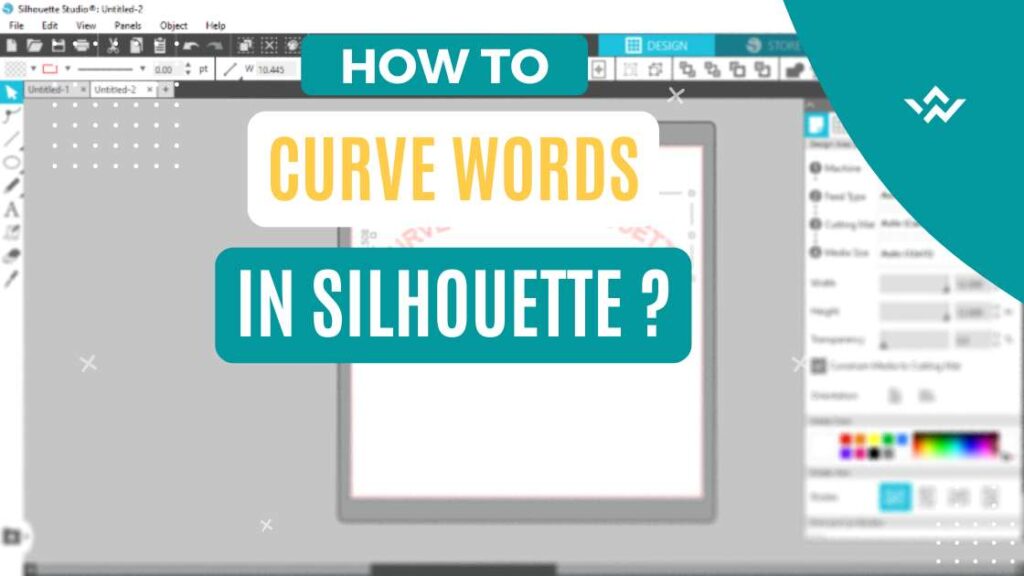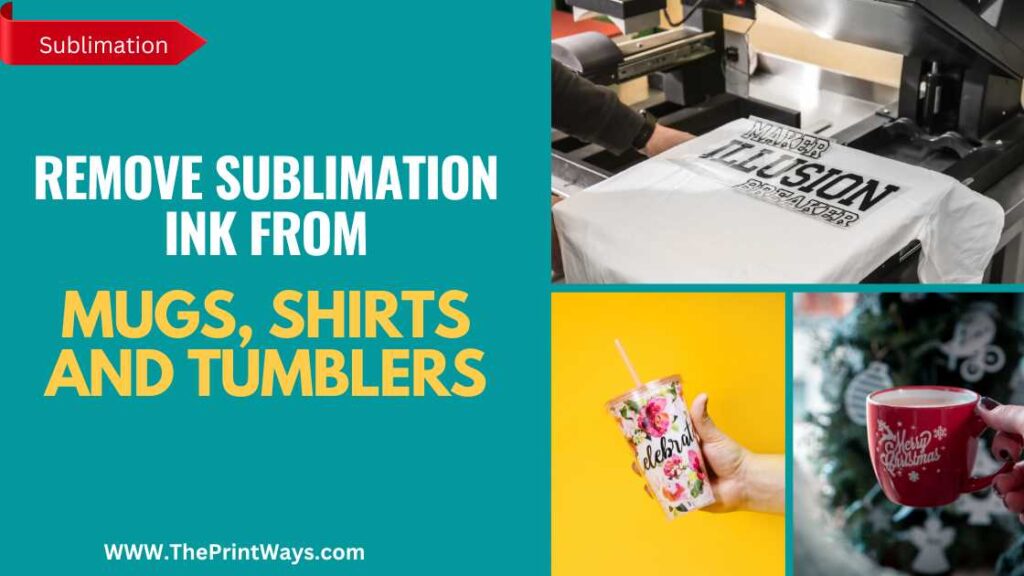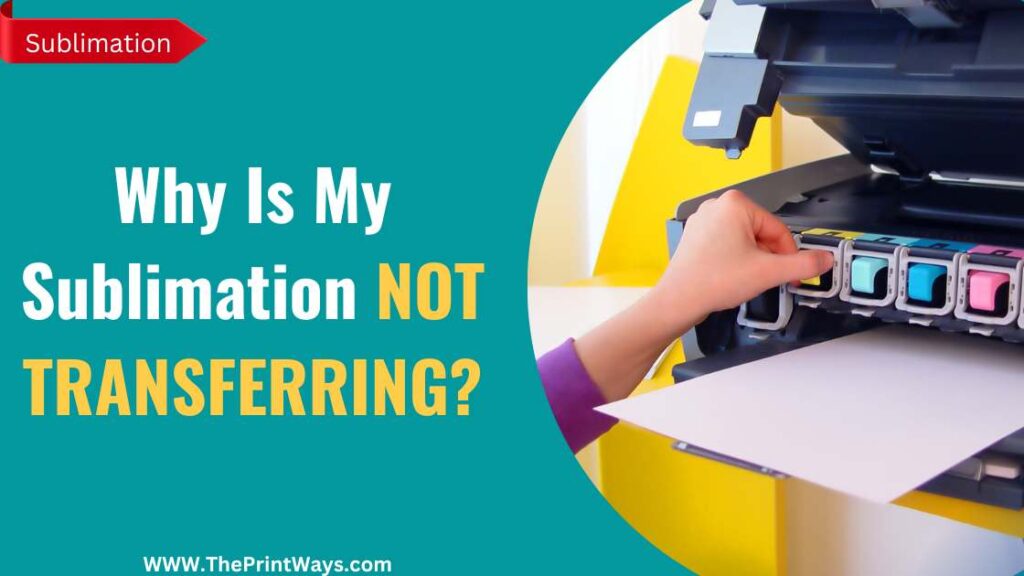Silhouette is a powerful software tool for creating beautiful designs and cutting them with a cutting machine. There are many powerful designing softwares like CorelDraw and Adobe which most people use but that doesn’t mean that Silhouette Design Studio is somehow less capable than these softwares.
But due to the less usage of this software around the globe, people have difficulty understanding its features like curving text in silhouette design studio or croping a picture. So let’s demonstrate How to curve words in silhouette design studio in the following tutorial.
How to curve Text on Silhouette Design Studio
Step 1. Choose the Elipse Shape
First Open a new project file by clicking the “File” icon on Top Left and select “New”. Then Choose an Elipse Shape by clicking on the “Shape” icon on the left hand panel.
Now Draw an Elipse according to yourself: I drew an Oval shape, you can also draw a Circle for More circular Curve depending on how much curve you want.
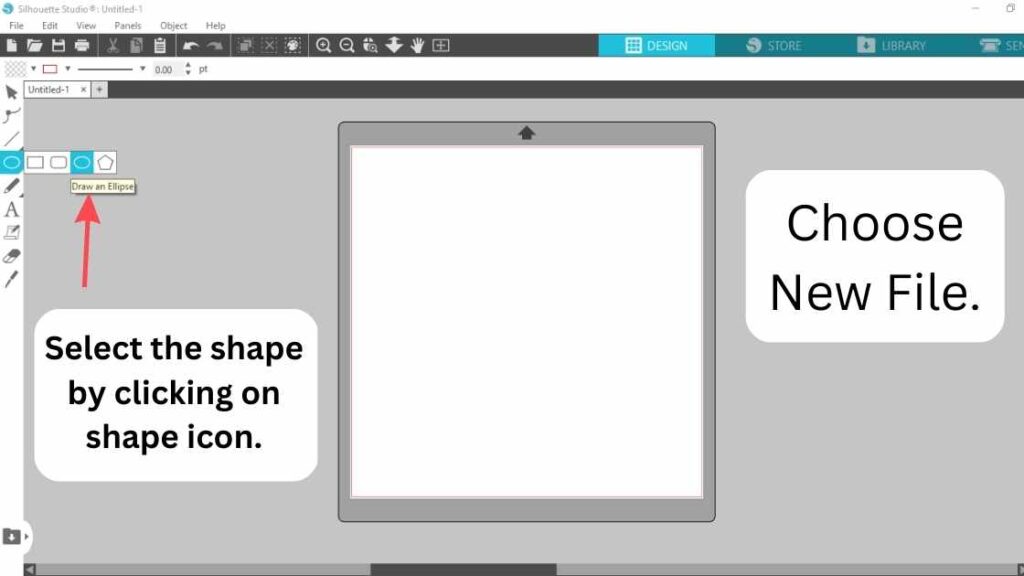
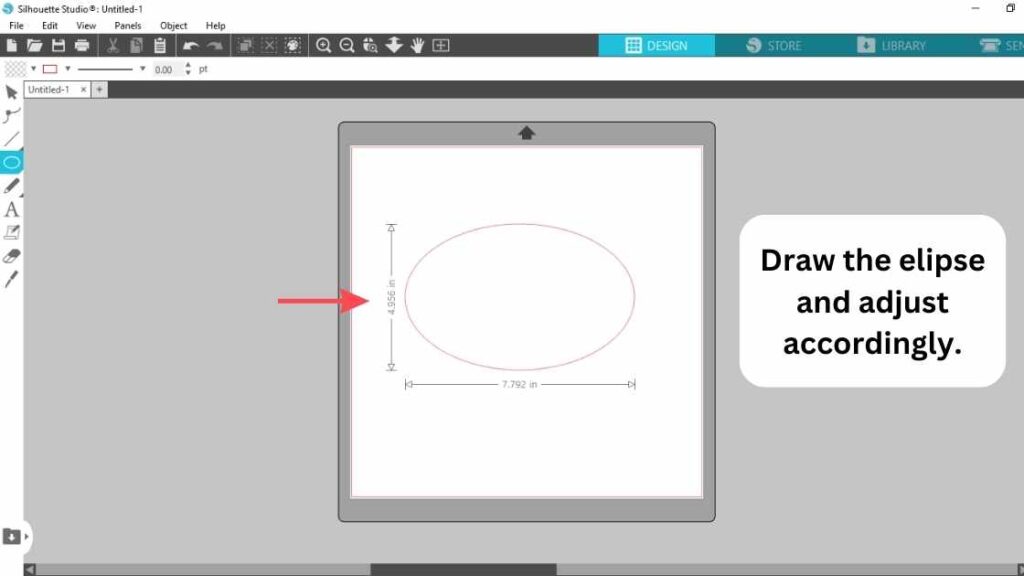
Step 2. Choose the Text icon
The Second step is to choose the text icon from the left hand panel and click on the board.
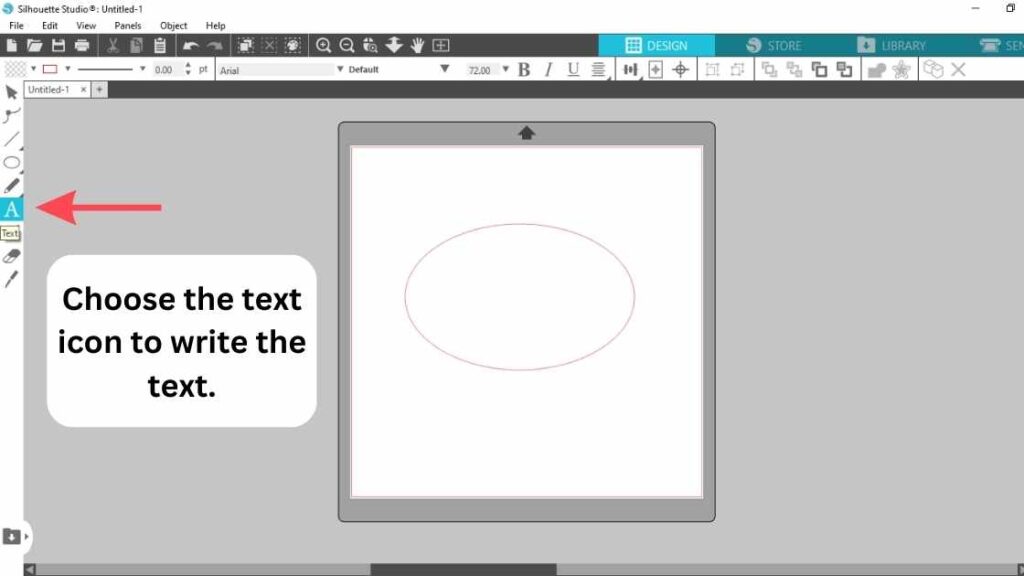
Step 3. Write the Text
Now write anything you want. For example I’ve Written: “Curve Text in Silhouette”. You can also edit the text to make it more stylish and adjust character spacing, word spacing, Font size and color etc by clicking on the text icon on the Right hand side panel.
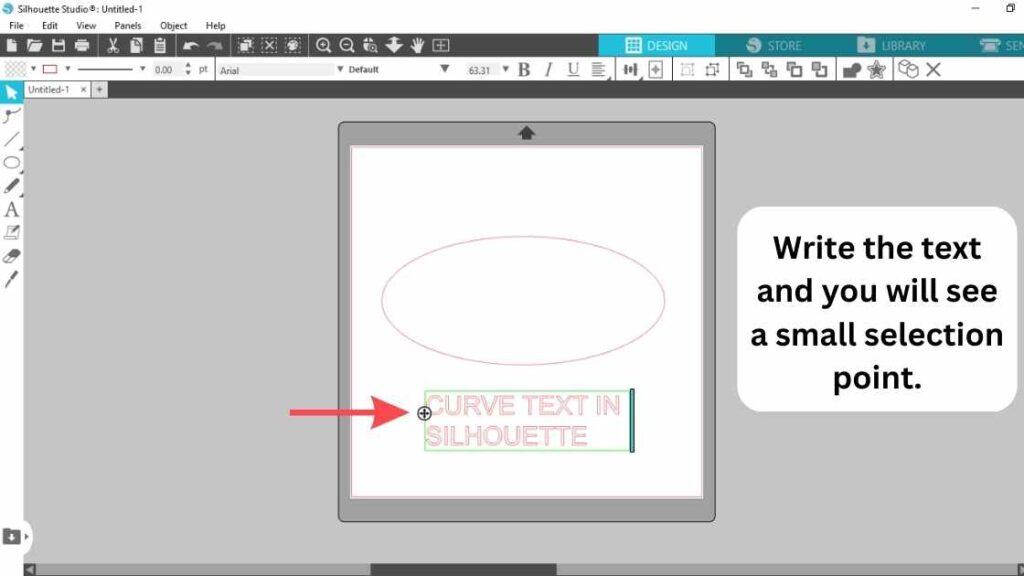
Step 4. Drag the text on the Shape
Now its time to curve the text. First double click on the text then a small selection tool will be shown. Grab the from that small point and drag it onto the Elipse. As you can see the text is curved according to the shape.
You can also curve the text to the downside of the circle by dragging the text under the shape or inside the shape.
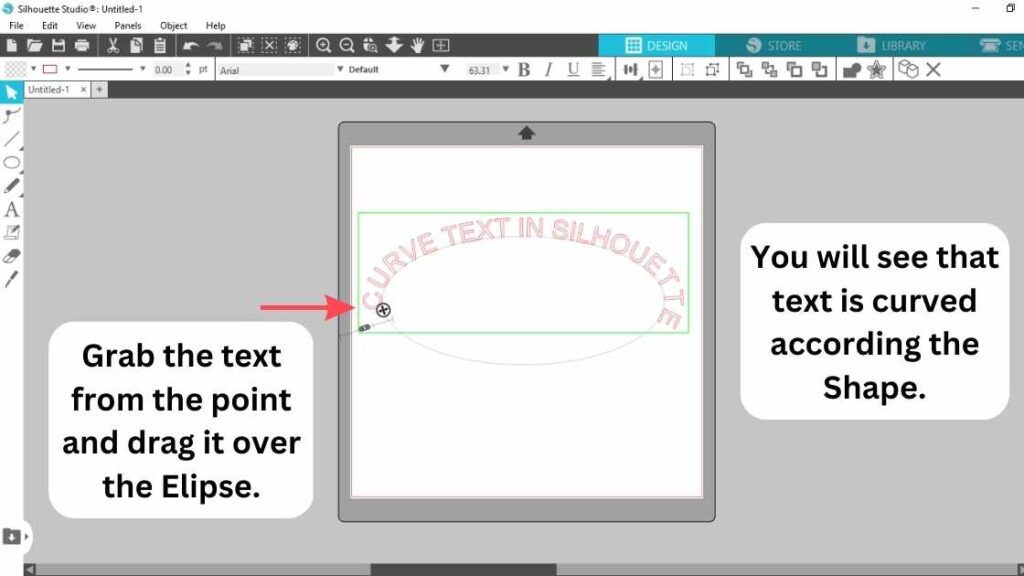
Step 5. Detach the Text from Shape
The text is now curved but is is attached to the Shape. When you drag the shape the text will automatically follow the path. So Left click on the Text Select the option “Convert to Path”.
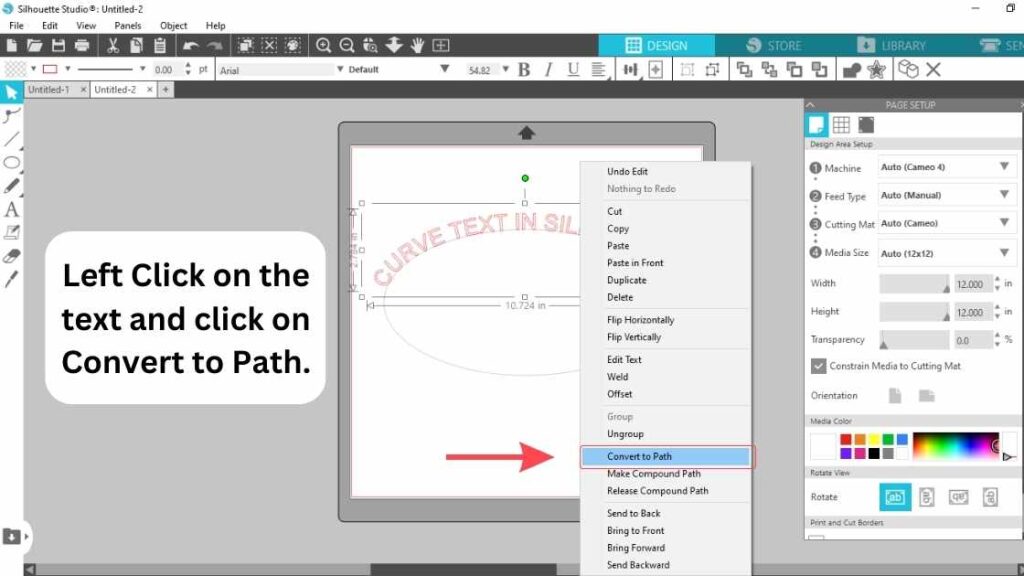
Now the shape is detached and you can delete it if you want to.
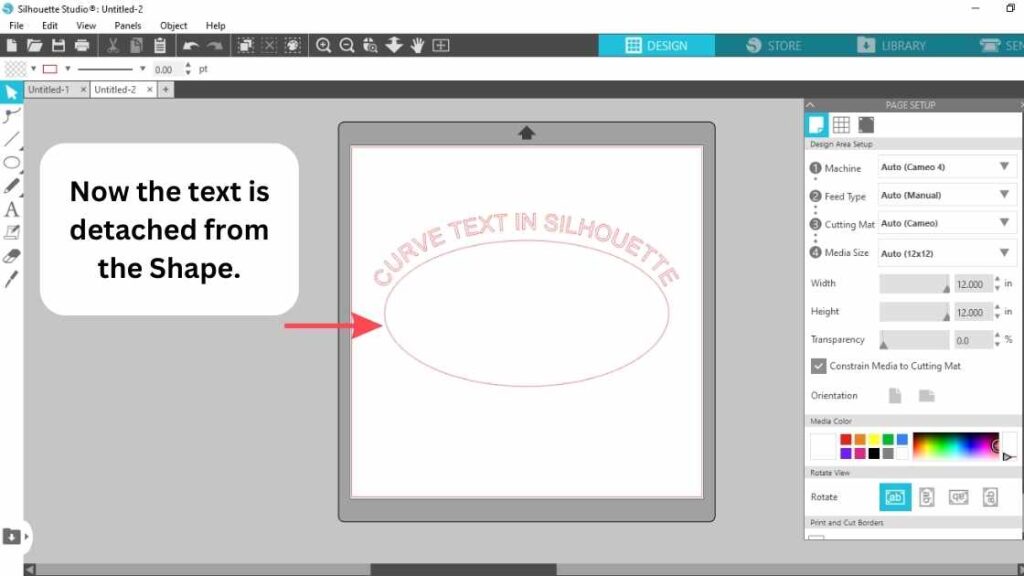
Left Click on the the Shape to to “Delete”
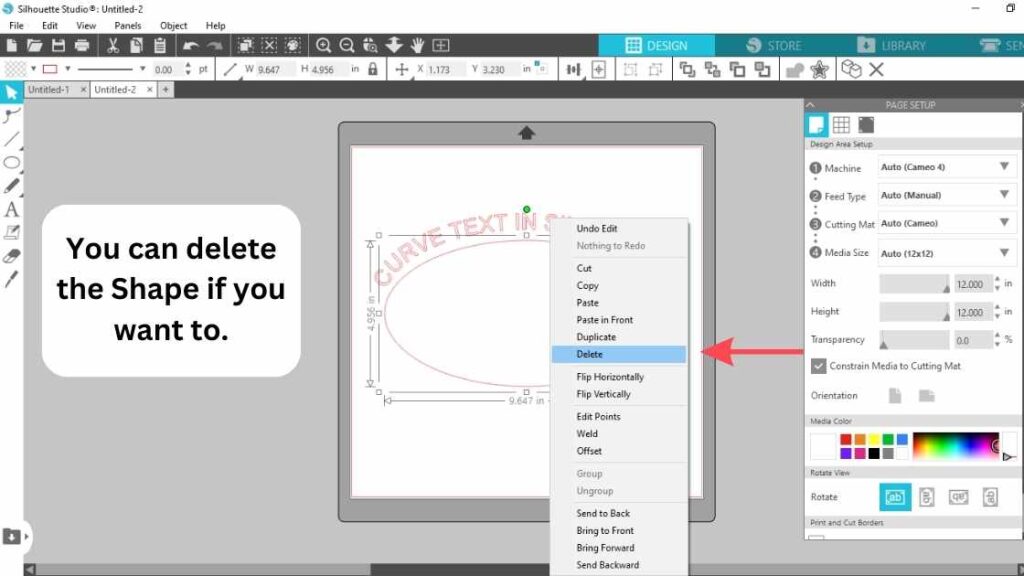
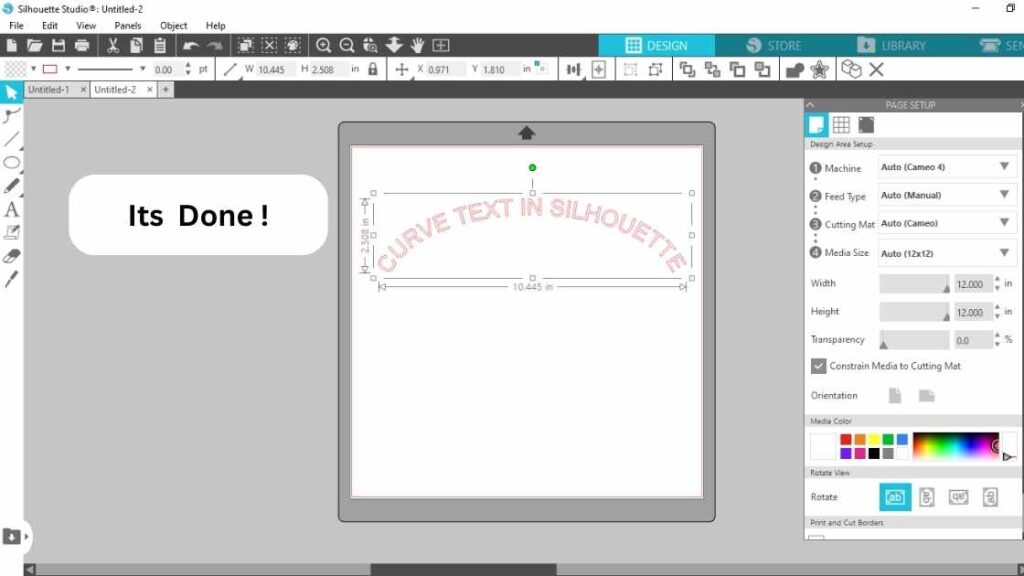
Also check this quick tutorial:
Also Read:
How to crop in silhouette studio?
How to print 4×6 photo from iPhone?