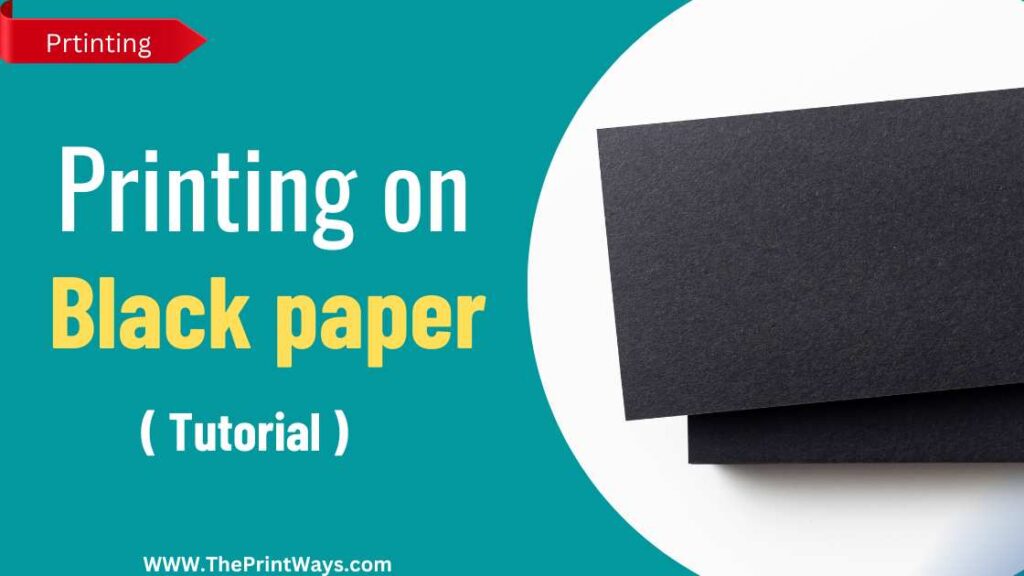Have you ever cancelled your HP Instant Ink subscription and felt unsure of how to use it afterwards? This comprehensive guide will help you understand How to use hp instant ink after cancelling the subscription and the process of cancelling and and reinstating.
We’ll provide step-by-step instructions on the cancellation process Cost and plans and also provide some tips to maximize your savings with instant ink. So even if you’re a novice user, you won’t have any trouble following along.
Overview Of Hp Instant Ink
HP Instant Ink is an ink subscription service that provides ink to your printer automatically. It’s designed to save you time, money and hassle by ensuring that you never run out of ink again.
With HP Instant Ink, you can choose a plan that fits your needs and budget, and get cartridges delivered to your door when you need them.
However, if you decide to cancel the service, it may seem like there’s no way to make use of the remaining cartridges in your printer.
Fortunately, there are ways to hack HP Instant Ink after cancelling so that you can still get use out of your remaining cartridges.
Costs And Plans
When it comes to using HP Instant Ink after cancelling, there are several options available. It is important to consider the cost of the cartridges and plan accordingly.
The cost varies depending on the number of pages printed and the type of cartridge used. To get started, select a cartridge plan that best suits your printing needs.
1. Light Plan – This plan costs $1.90/month and includes up to 10 pages/month.
2. Occasional Printing Plan – This plan costs $5.90/month and includes up to 50 pages/month.
3. Moderate Printing Plan – This plan costs $8.90/month and includes up to 100 pages/month.
4. Frequent Printing Plan – This plan costs $17.90/month and includes up to 300 pages/month.
5. Business Printing Plan – This plan costs $36.90/month and includes up to 700 pages/month.
Enterprise Printing Plan – This plan is designed for businesses that print a lot and is customized to meet individual needs. The pricing for this plan is determined based on the number of pages printed per month and the specific needs of the business.
Related Post: How to convert Hp printer to Sublimation printer?
After selecting a plan, you will need to purchase new cartridges when needed. You can buy them at retail stores or online from HP or third-party vendors.
Once you have your new cartridges in hand, open up the printer’s cover and insert them correctly into the designated slot. Then close the cover and the printer will automatically detect and start using your new cartridges.
How to Hack HP instant ink after cancelling?
If you have already cancelled your HP Instant Ink subscription, the process is fairly straightforward.
First and foremost, you need to make sure that you have removed all of the cartridges from your printer and returned them to HP in order to receive a full refund.
After this, you’ll need to log on to your account and select the ‘Cancel Subscription’ option. Once this is done, any remaining funds on your account balance will be refunded.
It’s important to note that if you cancel your subscription before it renews, your plan will remain active until the next billing cycle. This means that if there are any unused pages left in your plan, they won’t be available for use once the cancellation takes effect.
Additionally, you may still receive notifications about your subscription even after cancelling it. To ensure that these don’t appear in your inbox or spam folder, click on the ‘Unsubscribe’ link at the bottom of each message.
Also Read: Infusible Ink vs Sublimation Ink: How does each work?
Reinstatement Process
Fortunately, reinstating HP Instant Ink after cancelling is possible. To begin the process, users must first log in to their HP account on the official website.
Once logged in, they should locate the ‘Instant Ink’ tab and select ‘Reactivate Plan’. The user will then be prompted to choose a plan and payment method before confirming the reactivation.
From there, users can expect to receive an email from HP confirming that their plan has been successfully reinstated.
Printing Requirements For Hp Instant Ink
If you’ve cancelled your HP Instant Ink subscription, you can still use the service. However, there are some printing requirements that must be met in order to do so.
First, your printer must be connected to a wireless internet connection. If your printer isn’t already connected, you’ll need to connect it and make sure it’s working properly.
Second, you’ll need to make sure that you have enough ink cartridges for the type of printing job that you want to do. Lastly, you’ll need to ensure that your printer is set up correctly with the correct setting for the job at hand. If any of these steps aren’t followed, then you won’t be able to use HP Instant Ink.
When all of these requirements are met, printing with HP Instant Ink is easy – just select the “HP Instant Ink” option on your printer’s control panel and start printing!
You can also print directly from an app or website if needed. Once everything is set up and ready to go, you can enjoy all of the benefits of HP Instant Ink without paying a subscription fee!
Printer Setup For Hp Instant Ink
After cancelling HP Instant Ink, you’ll need to set up your printer again. First, ensure that your printer is connected to a power source and the ink cartridges are in place.
Then, download the HP Smart app from the App Store or Google Play and follow the instructions for setup. The app will prompt you to register your printer with HP and provide an activation code.
Make sure to enter this code correctly. Once registered, you’ll be able to choose an Instant Ink plan and begin using it right away.
The only thing left is to install the cartridges into your printer. Refer to your printer’s manual for specific instructions on how to do this.
After installing the cartridges, close any open windows and restart your computer if necessary. That’s it! Your printer is now ready to go with HP Instant Ink.
Related: How to print 4×6 photo from iPhone?
Troubleshooting Common Issues
If you’ve recently cancelled your HP Instant Ink account, there are some common issues that may arise.
- The first is the inability to print documents without an active plan. If this occurs, the best solution is to reset your printer. To do this, simply unplug the power cord from the wall outlet and wait for about 30 seconds. Then plug it back in and restart your printer.
- The second potential issue is that when you try to access the Instant Ink website, it won’t load properly. This can occur due to a variety of reasons including internet connectivity issues or outdated web browser settings. To resolve this issue, check your internet connection and make sure that all web browser settings have been updated correctly.
Tips To Maximize Savings With Hp Instant Ink
If you’ve recently cancelled your HP Instant Ink subscription, there are still ways to maximize your savings.
- One way is to take advantage of special discounts that HP offers from time to time. These discounts can range from a percentage off your ink purchase to free shipping on select orders. By taking advantage of these discounts, you can save significantly on the cost of replacement cartridges and other supplies.
- Additionally, be sure to check out third-party vendors for compatible cartridges and other supplies. Often times these vendors offer significant discounts when compared to buying directly from HP. Additionally, they may offer more options in terms of compatibility with specific printer models or even extended warranty coverage on certain items. Be sure to read the seller’s reviews before making a purchase, as some vendors may sell counterfeit or inferior products.
- It’s important to keep track of your HP Instant Ink usage and costs after cancelling the service. This way, you can make sure that you’re not being charged for any additional ink or services. To do this, you should review your usage every month and make sure that it matches up with what you expected to pay.
You may like: 4 Best methods for Printing on Black paper.
Frequently Asked Questions
When cancelling your HP Instant Ink subscription, you may have a few questions. Here are some of the most common questions and answers to help you out.
Q: Can I reactivate my subscription?
Yes, you can reactivate your Instant Ink subscription at any time from your account settings or by contacting customer support.
Q: What happens if I don’t return my unused cartridges?
If you do not return any unused cartridges within 12 months of cancellation, you will be charged for them.
Q: Will I still be able to print without a plan?
Yes, you can keep using your printer without an Instant Ink plan and purchase ink when needed through regular retail channels.
Q: What is the best way to continue using HP Instant Ink after cancelling?
You can always switch between plans as necessary or reactivate your existing plan whenever it is convenient for you. Additionally, if your printer supports it, you can use the My Print Rewards program to get discounts on ink purchases.
Conclusion
In conclusion, using HP Instant Ink can be a great way to save money on ink and toner costs. While the cancellation process is straightforward, the reinstatement process requires some additional steps that may be confusing. It’s important to know the benefits of reinstating your account so you don’t miss out on savings or special offers.